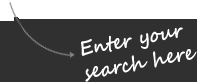
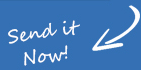
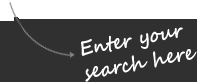
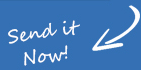

Bricked is the word coined to mean an iPhone which is no longer turning on, unresponsive or simply ruined and unusable. This normally happens when a firmware update was interrupted, or the computer or iPhone itself untimely restarted while in the middle of an update. This rarely happens and usually due to human intervention. To prevent this from happening, make sure your iPhone is fully charged or have it connected to power. Do not run any application on the computer that will perform the update. If possible, have your computer connected to a UPS to prevent accidents due to power surges or outages.
Other than these given instances, if your iPhone becomes unresponsive, there’s still a big possibility that it is not bricked at all. The solution is simple and easy.
Reset
Many have spoken claiming that there are lots of issues happening to iPhones. But all issues in almost any type of gadgetry can be resolved by simply resetting the device. By resetting your iPhone, press and hold down the power and the home button simultaneously for about 5-10 seconds. The screen should show the Apple logo and should boot as normal. If this does not happen, release both buttons, turn on the device as normal and do a full restore using iTunes
Restore using iTunes
Restoring iPhone is easy. Simply plug in the phone to a computer with Internet connection, open iTunes, go to Summary, and then click the Restore button. This will install the latest available version of iOS on your iPhone. Supposing you have backed up your data before the trouble, you will have an option to restore previous backup. This process might take a while depending on how large your backup file is as restore completely wipes all data and backup contains settings, preferences, and other data, including personal files that may contain media such as music and video. Once completed, your iPhone should be back to normal again.
DFU Mode
If reset does not do the trick, another option is by going to DFU (Device Firmware Update) mode, and if Restore using Recovery Mode did not sit well, you might want to use DFU Mode as another alternative. Unfortunately, this process will erase all information from your phone. To do this, plug iPhone onto a computer which has an updated iTunes, press and hold down the Power and Home button until the phone shuts off. When it’s off, release the Power button but continue holding the Home button for another 10 seconds. A message will pop up off the screen in iTunes application, “iTunes has detected an iPhone in recovery mode. You must restore this iPhone before it can be used with iTunes.” You may now release the Home button and follow the onscreen process.
Try a different computer
When restoring iPhone fails on your computer, try using a different computer that has not been used for the said iPhone. By trying to restore iPhone on a different machine (installed with the latest iTunes version), you are assured that no system cache might supersede the restore process and at times, resolve most of the problems.
Get Assistance from Experts
If all else fails, most often than not, you’re going to need some expert advice and assistance. Go to the nearest Apple Store or Apple-authorized repair center in case of in warranty products or Visit Acmatech.com . For most cases, it can be up and running in a few minutes so very unlikely that the phone will be replaced.
You must be logged in to post a comment.