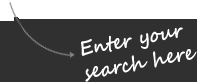
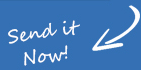
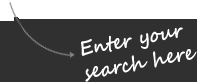
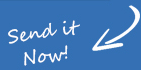

Got an old laptop you want to make use of ? It might be too good to throw away but not good enough to actually do much on. It might be that it runs so slowly that you can prepare a 3-course meal while you are waiting for it to boot up. Don’t worry because we are going to show you a few , free tips on how to speed it up and make it usable again.
Clean your Computer :
First, do a bit of housework. It’s perfectly possible for dust and dirt to get inside your laptop, causing it to overheat. You can strip it down a little and clean up the inside – carefully – don’t go blasting the vacuum cleaner in there because you will destroy it. Use the mini usb vacuum cleaner for sucking out dust from small holes .
While you are in there, swap the thermal CPU and chipset compound for new – this will help keep it cooler and stop it from overheating. Also buy a cooling stand – they are not expensive and run off a USB port.
Install a Fresh OS :
Do a clean install of your operating system. This will get rid of any bugs or viruses that might be lurking and will also remove all those unwanted files, hidden, temporary or otherwise, they serve to slow things down. If your laptop is capable of it think about an upgrade from your current OS as well for an improved performance.
De-fragment Memory :
Defrag is a great tool that not many people make use of. It basically runs through your hard drive and puts all the files where they should be, instead of scattered around. His also frees up a great deal of unused space and makes it easy for programs to find what they are looking for. To defragment your drive , go to My Computer . Select the drive(s) you want to defragment and right click to bring up menu. Select Properties > Tools > Defragment Now .
Configure Startup Programs :
Take a look at what is in your start-up program – if there is loads of unnecessary stuff that starts when Windows boots up it will slow your laptop down. Either choose a free utility program off the net or, at your search bar in Windows startup, type in msconfig. Disable anything that is unnecessary – you can use the internet to search if you don’t know what something is.
Tune Up Computer Settings :
Be choosy about what you install – too many programs just block up your hard drive. Uninstall anything that is not necessary, making sure to do it through your control panel. Avoid using animated wallpapers or screen savers – they might look nice but they take up space and slow you laptop down. Also limit the amount of icons you have on display. If you don’t need them, get rid of them.
Add New and Faster Hardware :
Increasing your RAM can help, although this isn’t free. Find out what the maximum amount your laptop can take and upgrade it. Also, if you can, replace your CPU. Again, check what the optimum speed your laptop can take is first. Think about installing a SSD , solid state drive as they are much faster, although not too cheap. Make sure your laptop supports SATA drives beforehand though.
You must be logged in to post a comment.